How to Create Facebook Ads: A Beginners Guide
Set Up Your Facebook Business Account:
Setting up your Facebook Business Account is the first step to creating Facebook ads and managing your business presence on Facebook. Here’s a detailed guide to help you through the process:
- Create a Facebook Business Manager Account
1.1. Go to Facebook Business Manager
- Visit business.facebook.com.
1.2. Create an Account
. In the upper right corner, click the “Create Account” button.
- Enter the credentials for your own Facebook account to log in. Note that this doesn’t give anyone access to your personal Facebook account.
1.3. Set Up Your Business
- Enter your business name and email address.
- Click “Next” and fill in the required details about your business, such as your address and phone number.
- Click “Submit” to create your Business Manager account.
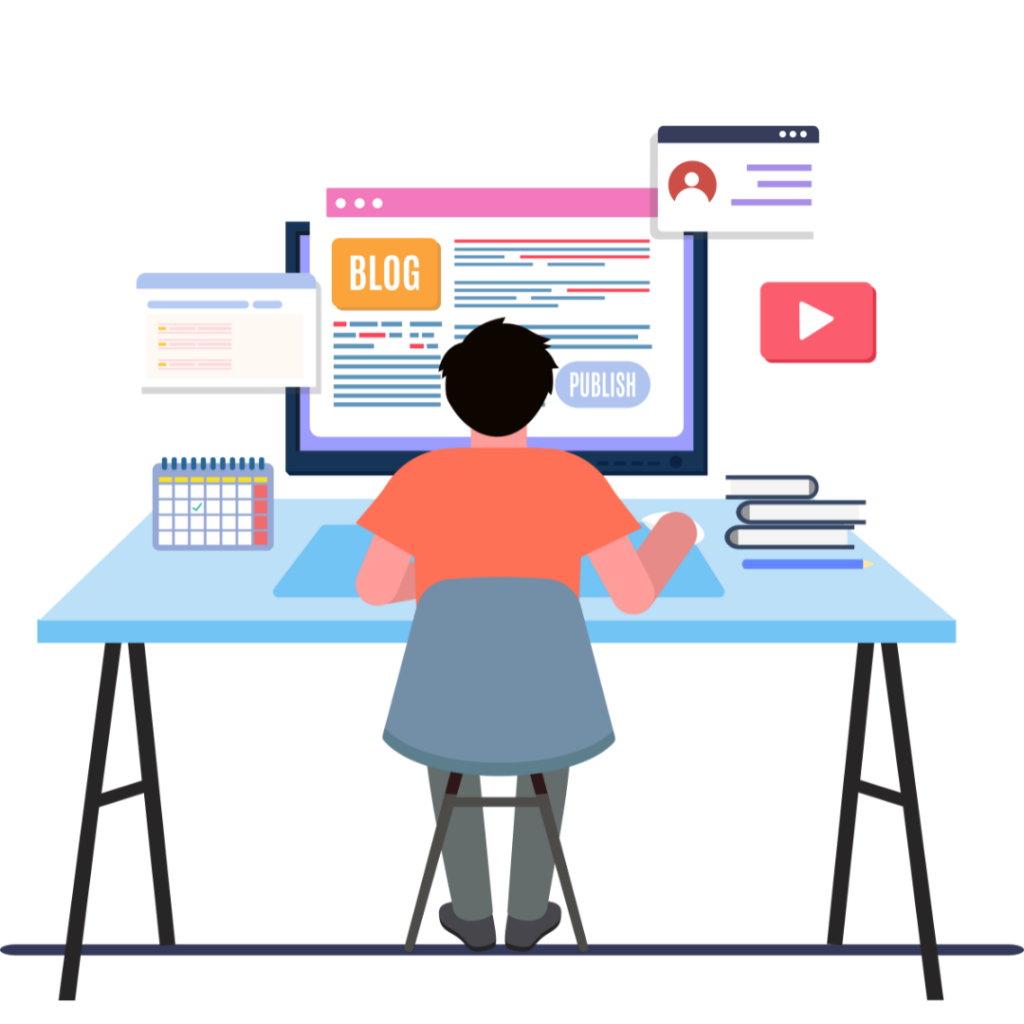
- Set Up Your Facebook Page
If you don’t have a Facebook Page for your business, you need to create one:
2.1. Create a Facebook Page
- Go to facebook.com/pages/create.
- Choose the type of page you want to create: “Business or Brand” or “Community or Public Figure.”
2.2. Enter Business Details
- Type in the name of your company and choose the category that most accurately represents it.
- Add more information here, such as your phone number and business address.
- In order to finish setting up your page, including adding a cover photo and profile picture, click “Continue” and adhere to the instructions.
- Add Your Facebook Page to Business Manager
3.1. Go to Business Manager Settings
- In your Business Manager, click on the menu icon (≡) in the top-left corner and select “Business Settings.”
3.2. Add Your Page
- Under “Accounts,” click on “Pages.”
- Click “Add” and select “Add a Page”.
- Enter the name of your Facebook page or paste its URL,, and click “Add Page.”
- Set Up an Ad Account in the Business Manager
4.1. Create an Ad Account
In Business Settings, click on “Accounts” -> “Ad Accounts.”
- Select “Create a New Ad Account” after clicking “Add.”
- Enter your ad account name, and select your time zone, currency, and payment method.
- Click “Next”.
4.2. Assign Permissions
- Assign your ad account to your Business Manager and specify who can access it.
- Click “Create” to finish setting up your ad account.
- Add People to Your Business Manager
5.1. Go to Business Settings
- In Business Settings, click on “People” under “Users”.
5.2. Add New Users
- After entering the email addresses of the individuals you wish to add, click “Add.”
- Choose the roles you want to assign (e.g., Employee Access or Admin Access).
- Click “Next” and assign access to pages, ad accounts, and other assets.
- Click “Invite” to send invitations.
- Set Up Your Payment Method
6.1. Go to Payment Settings
- In Business Settings, click on “Payment Methods” under “Payments”.
6.2. Add a Payment Method
- Click “Add Payment Method”.
- Input your credit card number or PayPal account information, as well as other payment data.
- Click “Save” to add your payment method.
- Secure Your Business Manager Account
7.1. Enable Two-Factor Authentication
- In Business Settings, click on “Security Center” under “Security”.
- Enable two-factor authentication for added security.
By following these steps, you will successfully set up your Facebook Business Account, enabling you to manage your Facebook Page, ad accounts, and other business assets efficiently.
Access Facebook Ads Manager:
Accessing Facebook Ads Manager is a crucial step for creating and managing your Facebook ads. Here’s a step-by-step guide to help you access and navigate Facebook Ads Manager:

- Log In to Your Facebook Business Account
1.1. Log In
- Go to facebook.com and log in using your personal Facebook credentials.
- Access Facebook Ads Manager
2.1. Navigate to Ads Manager
- On your screen, click the menu icon (≡) in the upper-right corner. Facebook homepage.
- From the drop-down menu, select “Ads Manager” under the “Create & Manage” section. Alternatively, you can go directly to facebook.com/adsmanager.
2.2. Using Business Manager
- If you are using Facebook Business Manager, go to business.facebook.com.
- Click on the menu icon (≡) in the upper-left corner.
- Under “Advertise,” select “Ads Manager.”
- Familiarize Yourself with the Ads Manager Interface
3.1. Overview of Ads Manager
- Campaigns Tab: This is where you’ll see an overview of all your campaigns. Here, you may manage your current campaigns and How to Create Facebook Ads: A Beginners Guide start new ones.
- Ad Sets Tab: This tab allows you to manage your ad sets, which are groups of ads within a campaign that share the same budget, schedule, and targeting.
- Ads Tab: Here, you can create, edit, and manage individual ads.
3.2. Navigation Bar
- Create: Click the green “Create” button to start a new campaign.
- Filters: Use filters to sort and view specific campaigns, ad sets, or ads.
- Reports: Access detailed performance reports for your campaigns.
- Setting Up Your Ads Manager
4.1. Set Account Details
- If this is your first time accessing Ads Manager, you may be prompted to set up your ad account.
- Confirm your account information, including time zone, currency, and payment method.
4.2. Payment Method
- Click the hamburger menu (≡) in Ads Manager and select “Settings” -> “Billing & Payment Methods.”
- Add or update your payment information How to Create Facebook Ads: A Beginners Guide to ensure your ads can run without interruption.
- Customize Your Ads Manager View
5.1. Columns and Filters
- Customize the columns in your Ads Manager to display the metrics that matter most to you (e.g., impressions, clicks, conversions).
- Click on the “Columns” drop-down menu and select “Customize Columns” to choose which metrics to display.
5.2. Save Custom Views
- After customizing your columns, you can save this view for easy access later.
- Click “Save” and give your custom view a name.
- Accessing Insights and Reports
6.1. Performance Insights
- Use the performance dashboard to view key metrics and insights about your campaigns.
- Click on a campaign, ad set, or ad to see detailed performance data.
6.2. Create Reports
- Go to the “Analyze and Report” section in the menu.
- Select “Ads Reporting” to create custom reports and arrange for How to Create Facebook Ads: A Beginners Guide routine reports to be delivered to your inbox.
- Create Your First Campaign
7.1. Click on “Create”
- Click the green “Create” button in Ads Manager to begin configuring your campaign.
7.2. Follow the Campaign Creation Process
- Choose your campaign objective, define your audience, set your budget, and create your ad. These procedures will enable you to access and navigate Facebook Ads Manager effectively, allowing you to create and manage your ad campaigns effectively.

Create a New Campaign:
Launching a fresh Facebook Ads Manager campaign involves several steps, from selecting your campaign objective to finalizing your ad creative. Here’s a step-by-step guide:
- Access Ads Manager
1.1. Log In to Ads Manager
- Go to facebook.com/adsmanager and log in with your Facebook credentials.
- Create a New Campaign
2.1. Click on “Create”
- In Ads Manager, click the green “Create” button to start a new campaign.
- Choose Your Campaign Objective
3.1. Select an Objective
- Facebook provides several campaign objectives categorized under Awareness, Consideration, and Conversion. Select a goal that is consistent with your company’s objectives:
- Awareness: Brand Awareness, Reach
- Consideration: Traffic, Engagement, App Installs, Video Views, Lead Generation, Messages
- Conversion: Conversions, Catalog Sales How to Create Facebook Ads: A Beginners Guide, Store Traffic
- Set Up Your Campaign
4.1. Name Your Campaign
- Please enter a name for your campaign to help you identify it later.
4.2. Special Ad Categories
- If your ad relates to credit, employment, housing, social issues, elections, or politics, select the appropriate category.
4.3. Campaign Details
- A/B Testing: Enable A/B testing if you want to test different ad variations.
- Campaign Budget Optimization (CBO): Turn on CBO to automatically distribute your budget across ad sets for the best results.
- Set Up Your Ad Set
5.1. Define Your Audience
- Custom Audiences: Create or use an existing custom audience based on data such as website traffic or customer lists.
- Demographics: Specify location, age, gender, and language of your target audience.
- Detailed Targeting: Add interests, behaviors, or demographics to narrow down your audience.
5.2. Establish a schedule and budget.
- Select between a lifetime budget and a daily budget.
- Set a start and end date for your campaign, or let it run continuously.How to Create Facebook Ads: A Beginners Guide
5.3. Choose Ad Placements
- Select “Automatic Placements” for Facebook to optimize where your ads appear, or choose “Manual Placements” to select specific placements (e.g., Facebook News Feed, Instagram, Audience Network).
5.4. Optimization and Delivery
- Select how you want Facebook to optimize your ad delivery (e.g., link clicks, landing page views, conversions).
- Set a bid strategy if desired (e.g., lowest cost, cost cap).
- Create Your Ad
6.1. Select the Format of Your Ad
Whichever ad format best suits your content should be chosen:
- Carousel (multiple images or videos)
- Single Image or Video
- Slideshow (multiple images in a video-like format)
- Collection (a group of items that open into a fullscreen experience)
6.2. Add Media and Text
- Upload your images or videos.
- Write your ad copy, including:
- Primary Text: The main text of your ad.
- Headline: A short title for your ad.
- Description: Additional details (optional).
- Call-to-Action (CTA): Select a CTA button (e.g., Shop Now, Learn More).
6.3. Preview Your Ad
- Use the preview tool to see how your ad will look across different placements and devices.
- Review and Publish
7.1. Review Your Campaign
- Double-check all settings, including your audience, budget, ad placements, and ad creative.
7.2. Publish Your Ad
- Once satisfied, click the “Publish” button to submit your campaign. Facebook will check your advertisement to make sure it complies with their advertising policies.
- Monitor and Optimize
8.1. Track Performance
- Use Ads Manager to monitor key metrics such as impressions, clicks, click-through rate (CTR), and conversions.
8.2. Make Adjustments
- Based on performance data, adjust your audience, ad creative, or budget to optimize results.
By following these steps, you’ll be able to create and launch a new Facebook ad campaign effectively.
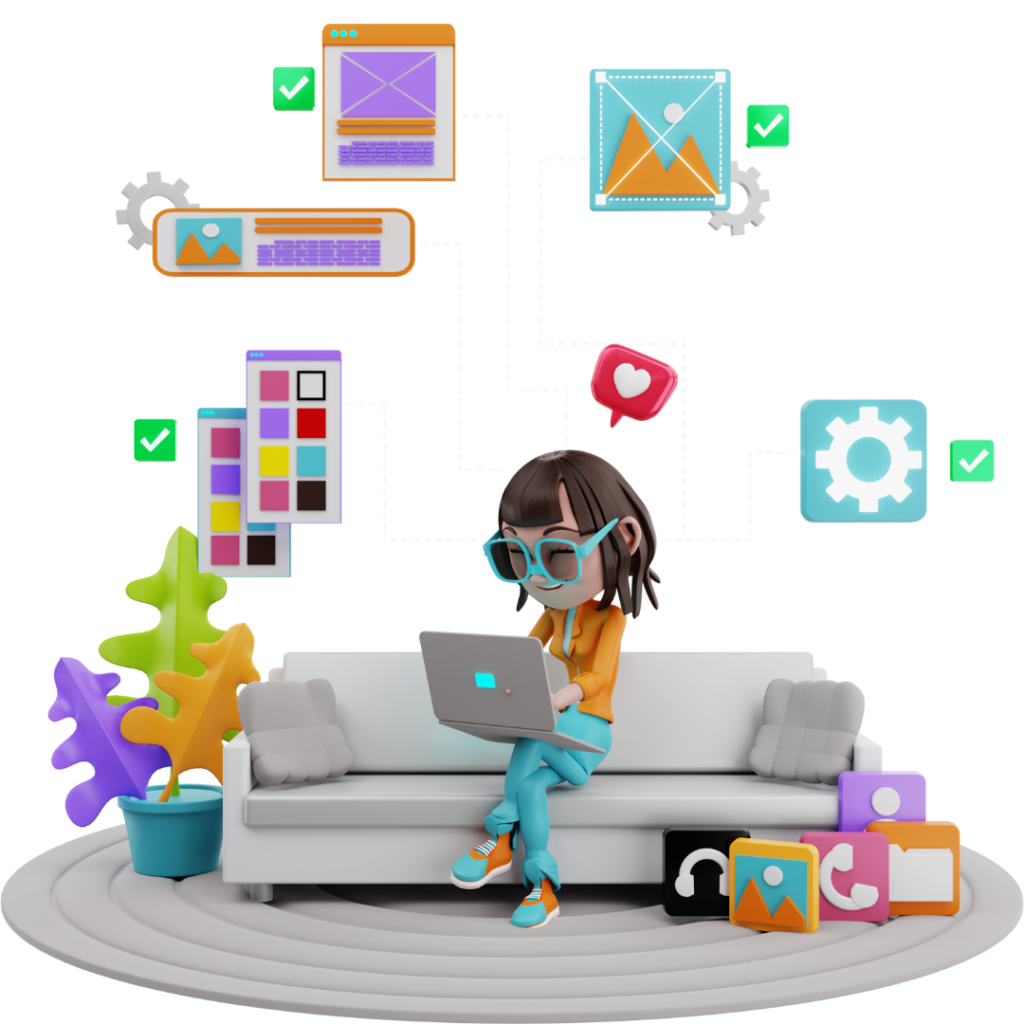
Set Up Your Ad Set:
Setting up your ad in Facebook Ads Manager is crucial for targeting the right audience, managing your budget, and determining where and when your ads will be shown. Here’s a detailed guide to help you set up your ad set:
- Define Your Audience
1.1. Custom Audiences
- Create Custom Audiences: Use data from your website traffic, app activity, customer lists, or engagement on Facebook to create a custom audience.
- Click “Create New” and select “Custom Audience.”
- Choose the source of your audience data and follow the prompts to define your custom audience.
1.2. Location
- Include Locations: Enter countries, states, cities, or specific addresses to target.
- Exclude Locations: Specify locations to exclude from your targeting.
1.3. Age, Gender, and Language
- Age: Select the age range of your target audience.
- Gender: Choose the gender(s) you want to target.
- Language: Specify the language(s) your target audience speaks.
1.4. Detailed Targeting
- Interests and Behaviors: Add interests, behaviors, or demographics to narrow down your audience.
- Browse: Use the browse feature to explore categories and How to Create Facebook Ads subcategories of interests and behaviors.
- Exclude People: Exclude specific interests or behaviors to refine your audience further.
- Set Your Budget and Schedule
2.1. Budget
- Daily Budget: Set the amount you’re willing to spend per day.
- Lifetime Budget: Set the total sum of money you are How to Create Facebook Ads: A Beginners Guide willing to spend on the campaign during its duration.
2.2. Schedule
- Dates of Start and End: Decide on a start date and, if desired, an end date for your ad set.
- Ad Scheduling: Choose to run ads all the time or on a specific schedule (available only with a lifetime budget).
- Choose Ad Placements
3.1. Automatic Placements
- Recommended: Let Facebook automatically place your ads across its platforms (Facebook, Instagram, Audience Network, Messenger) to optimize delivery.
3.2. Manual Placements
- Select Specific Placements: Choose where you want your ads to appear.
- Platforms: Facebook, Instagram, Audience Network, Messenger.
- Devices: Mobile, Desktop.
- Specific Placements: Feeds, Stories, In-stream, Search, How to Create Facebook Ads Messages, In-article, Apps, and Sites.
- Optimization and Delivery
4.1. Optimization for Ad Delivery
- Link Clicks: Optimize for people likely to click on your ads.
- Landing Page Views: Optimize for people likely to click How to Create Facebook Ads: A Beginners Guide on your ads and wait for the landing page to load.
- Impressions: Show your ad to as many people as possible.
- Daily Unique Reach: Show your ad to people up to once per day.
4.2. Bid Strategy
- Minimum Price: Facebook will try to find you the most results for your budget.
- Cost Cap: Set a maximum cost per result.
4.3. When You Get Charged
- Choose based on your optimization goal whether you are charged on impressions or clicks.
4.4. Delivery Type
- Standard: Deliver your ads throughout the day.
- Accelerated: Use your funds as soon as you can (available only with a manual bid).
- Set Up Tracking
5.1. Facebook Pixel
- Install Pixel: To measure conversions and improve your ads, if you haven’t already, install the Facebook Pixel on your website.How to Create Facebook Ads: A Beginners Guide
- Enable Pixel: Make sure the Pixel is active for your ad set.
5.2. Event Tracking
- Custom Conversions: Set up custom conversions to track specific actions people take on your website.
- Standard Events: Use Facebook’s predefined events to track actions like purchases, sign-ups, and more.
- Review and Save Your Ad Set
6.1. Review Settings
- Double-check all the settings you’ve configured for your ad set, How to Create Facebook Ads including audience, budget, schedule, placements, and optimization options.
6.2. Save and Continue
- Click “Continue” to save your ad set and proceed to create your ad creative.
By following these steps, you’ll effectively set up your ad set to ensure your ads reach the right audience at the right time and in the right place.
Create Your Ad:
Creating your ad within Facebook Ads Manager involves selecting the format, uploading media, writing compelling copy, and setting up a call-to-action. This is a detailed tutorial to assist you in making a successful Facebook advertisement: How to Create Facebook Ads: A Beginners Guide
- Choose Your Ad Format
1.1. Select Advertisement Style
- Facebook provides a variety of ad formats for selection:
- Carousel: Several pictures or videos in How to Create Facebook Ads: A Beginners Guide one advertisement.
- Single Image: One image.
- Single Video: Just one video
- Slideshow: A video ad that loops and can contain up to ten pictures.
- Collection: A set of objects that expand to fill the screen experience.
- Add Media
2.1. Upload Images or Videos
- Image Ads: Click on “Add Media” and select “Add Image”. Upload an image from your computer or select one from your existing images.
- Video Ads: Click on “Add Media” and select “Add Video”. Upload a video from your computer or choose from your existing videos.
- Carousel Ads: Add multiple images or videos. Click “Add Media” for each carousel card.
- Write Your Ad Copy
3.1. Primary Text
- This is the main text of your ad. How to Create Facebook Ads Make it engaging and relevant to your audience. Highlight key benefits or features of your product or service. How to Create Facebook Ads: A Beginners Guide
3.2. Headline
- A short, attention-grabbing title for your ad. It appears below your image or video.
3.3. Description
- Additional text that provides more details. This is optional and appears below the headline.
3.4. Call-to-Action (CTA)
- Select a CTA button that aligns with your campaign objective. Examples include:
- Shop Now
- Learn More
- Sign Up
- Download
- Contact Us
- Set Up Destination
4.1. Website URL
- Enter the URL where you want to send people who click on your ad.
4.2. Display Link
- Customize the display link if you want to show a shorter or more branded URL.
4.3. Call-to-Action Button
- Choose a CTA button from the available options How to Create Facebook Ads: A Beginners Guide that best fits your goal.
- Advanced Options (Optional)
5.1. Tracking Parameters
- Add URL parameters to How to Create Facebook Ads track the Performance of your ad in your website analytics.
5.2. Instant Experience
- Create a fullscreen interactive landing page for your ad (only for mobile placements).
5.3. Languages
- If you have a multilingual audience, How to Create Facebook Ads: A Beginners Guide create multiple versions of your ad in different languages.
- Preview Your Ad
6.1. Check Different Placements
- Use the preview tool to see how your ad will look on different devices and placements, such as the Facebook News Feed, Instagram Feed, Stories, and more.
6.2. Make Adjustments
- If necessary, make adjustments to your ad creative, text, How to Create Facebook Ads or settings based on the preview.
- Review and Confirm
7.1. Double-Check All Details
- Review all components of your ad, including the media, copy, destination URL, and CTA.
7.2. Confirm and Publish
- Once you’re satisfied with your ad, click the “Confirm” button to submit it for review.
- Facebook will review your ad to ensure it complies with their advertising policies. This process can take a few minutes to 24 hours.
- Monitor and Optimize
8.1. Track Performance
- Use Facebook Ads Manager to monitor key metrics such as impressions, clicks, click-through rate (CTR), and conversions.
8.2. Make Adjustments
- Based on performance data, How to Create Facebook Ads: A Beginners Guidemake adjustments to your ad copy, creative, or targeting to optimize results.
By following these steps, you’ll be able to create a compelling Facebook ad that reaches your target audience and achieves your marketing objectives.
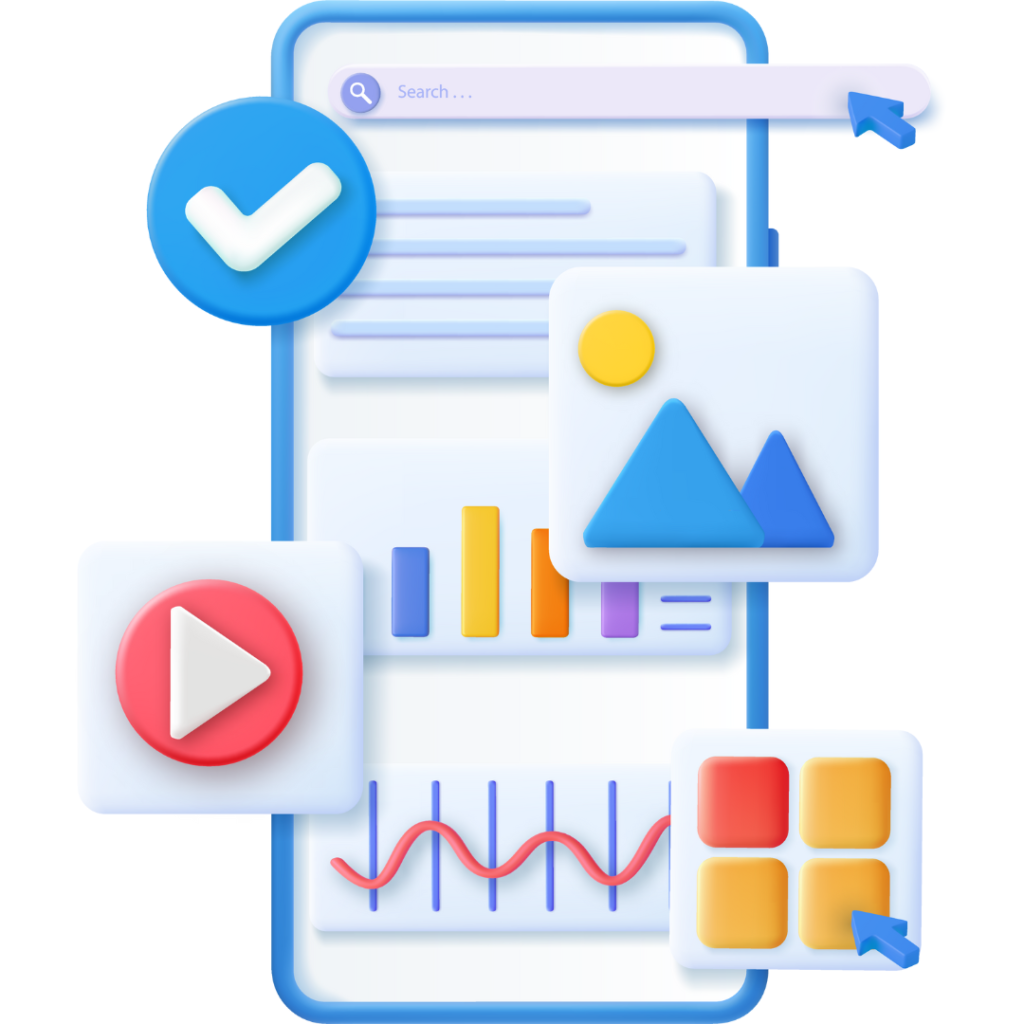
Review and Publish:
The final step in creating your Facebook ad is to review all the settings and details to ensure everything is correct before publishing. Here’s how to review and publish How to Create Facebook Ads: A Beginners Guide your ad:
- Review Your Campaign Details
1.1. Check Campaign Objective
- Ensure that the campaign objective aligns with your business goals (e.g., Traffic, Conversions, Brand Awareness).
1.2. Review Ad Set Details
- Audience: Double-check the targeting options, including location, age, gender, interests, and behaviors.
- Budget and Schedule: Verify your budget (daily or lifetime) and the schedule for your ad set.
- Placements: Confirm that your ad placements are set correctly (automatic or manual placements).
- Review Your Ad Creative
2.1. Ad Format
- Ensure you have selected the correct ad format (Carousel, Single Image, Single Video, Slideshow, Collection).
2.2. Media
- Check that the images or videos are high quality and correctly uploaded.
- Verify that all carousel cards have the appropriate media if using a carousel ad.How to Create Facebook Ads: A Beginners Guide
2.3. Ad Copy
- Primary Text: Make sure the main text is engaging and error-free.
- Headline: Verify that the headline is compelling and relevant.
- Description: Ensure the additional text (if any) provides clear information.
2.4. Call-to-Action
- Confirm that the CTA button aligns with your objective and encourages the desired action (e.g., Shop Now, Learn More, Sign Up).
2.5. Destination URL
- Check the URL to ensure it directs to the correct landing page.
- Verify any tracking parameters are correctly added to the URL.
- Use the Preview Tool
3.1. Preview Your Ad
- Use the preview tool to see how your ad will look in various placements (e.g., Facebook News Feed, Instagram Feed, Stories).
- Make sure your ad looks good across different devices (mobile, desktop).How to Create Facebook Ads: A Beginners Guide
3.2. Make Adjustments
- If anything looks off in the preview, go back and adjust the ad creative, copy, or settings as needed.
- Final Checks
4.1. Compliance Check
- Ensure your ad complies with Facebook’s advertising policies. Avoid prohibited content and follow guidelines for any special ad categories (e.g., credit, employment, housing).How to Create Facebook Ads: A Beginners Guide
4.2. Tracking and Pixels
- Verify that your Facebook Pixel or other tracking methods are set up correctly to track conversions and optimize ad performance.
- Confirm and Publish
5.1. Confirm All Settings
- Once you’ve reviewed all the details and are satisfied with your ad, click the “Confirm” button.
5.2. Submit for Review
- After clicking “Confirm,” your ad will be submitted to How to Create Facebook Ads: A Beginners Guide Facebook for review. Facebook reviews ads to ensure they comply with their advertising policies.
- Monitor Ad Status
6.1. Check Review Status
- After submission, monitor the status of your ad in Ads Manager. It will show as “In Review” until Facebook approves it.
- This review process can take from a few minutes to 24 hours.
- Post-Publication
7.1. Monitor Performance
- Once your ad is live, use Ads Manager to track key performance metrics like impressions, clicks, conversions, and return on ad spend (ROAS).
7.2. Optimize and Adjust
- Based on performance data, make necessary adjustments to your ad set targeting, budget, or ad creative to improve results.
By following these steps, you’ll ensure that your ad is thoroughly reviewed and properly set up for publication, maximizing the chances of achieving your campaign goals.
Monitor and Optimize Your Ad:
Monitoring and optimizing your Facebook ad campaign is crucial for achieving the best results. Here’s a detailed guide on how to effectively monitor and optimize your ad:How to Create Facebook Ads: A Beginners Guide
- Monitor Your Ad Performance
1.1. Access Ads Manager
- Go to facebook.com/adsmanager and log in with your credentials.
1.2. Understand Key Metrics
- Familiarize yourself with key performance indicators (KPIs) relevant to your campaign objective. Common KPIs include:How to Create Facebook Ads: A Beginners Guide
- Impressions: Number of times your ad was shown.
- Reach the Number of unique users who saw your ad.
- Clicks: Number of clicks on your ad.
- Click-Through Rate (CTR): Percentage of impressions that resulted in clicks.
- Cost Per Click (CPC): Average cost for each click on your ad.
- Conversions: Number of desired actions taken by users (e.g., purchases, sign-ups).
- Cost Per Conversion: Average cost for each conversion.How to Create Facebook Ads: A Beginners Guide
1.3. Use the Ads Manager Dashboard
- Customize the dashboard by selecting relevant columns to display the metrics important to you. Use the “Columns” drop-down menu to choose “Performance,” “Conversions,” “Video Engagement,” or create a custom view.
1.4. Set Up Custom Alerts
- Set up custom alerts in Ads Manager to How to Create Facebook Ads: A Beginners Guide notify you of significant changes in your ad performance, such as a spike in cost or a drop in CTR.
- Analyze Performance Data
2.1. Evaluate Audience Performance
- Assess how different audience segments are responding How to Create Facebook Ads: A Beginners Guide to your ads. Look at demographic breakdowns (age, gender, location) to see which segments perform best.
2.2. Ad Placements Analysis
- Compare Performance across different placements (Facebook, Instagram, Audience Network, Messenger) to see which ones deliver the best results.
2.3. Creative Performance
- Analyze the Performance of different ad creatives. Compare metrics like CTR and conversion rate for different images, videos, and copy.
- Optimize Your Campaign
3.1. Adjust Targeting
- Refine your audience targeting based on performance data. Exclude underperforming segments and focus on high-performing ones.
- Use lookalike audiences to reach new potential customers similar to your best-performing audience.
3.2. Modify Ad Creative
- Test different ad creatives (A/B testing) to find the most effective combination of images, videos, and copy.
- Update your ad creatives regularly to avoid ad fatigue, How to Create Facebook Ads: A Beginners Guide where users become tired of seeing the same ad repeatedly.
3.3. Optimize Budget and Bidding
- Reallocate your budget to higher-performing ad sets or campaigns.
- Experiment with different bid strategies (e.g., lowest cost, cost cap) to see which yields the best ROI.
3.4. Adjust Ad Placements
- If certain placements are performing better, consider allocating more budget to those placements.
- Conversely, reduce or exclude budget from underperforming placements.
- Use Facebook’s Optimization Tools
4.1. Automated Rules
- Set up automated rules in Ads Manager to automatically adjust your campaigns based on Performance. For example, you can create rules to How to Create Facebook Ads: A Beginners Guide increase the budget for high-performing ads or pause underperforming ones.
4.2. Split Testing (A/B Testing)
- Use split testing to compare different variables How to Create Facebook Ads: A Beginners Guide (audience, placement, ad creative, delivery optimization) and determine what works best.
4.3. Campaign Budget Optimization (CBO)
- Enable CBO to let Facebook automatically distribute your budget across ad sets to optimize Performance.
- Review and Iterate
5.1. Regular Performance Reviews
- Schedule regular reviews of your ad performance.
Tips for success:
To ensure the success of your Facebook ad campaigns, consider implementing the following tips:
- Define Clear Objectives
1.1. Set Specific Goals
- Determine what you want to achieve with your ads (e.g., brand awareness, website traffic, lead generation, sales).
- Use SMART goals (Specific, Measurable, How to Create Facebook Ads: A Beginners Guide Achievable, Relevant, Time-bound) to define your objectives.How to Create Facebook Ads: A Beginners Guide
- Know Your Audience
2.1. Detailed Targeting
- Use Facebook’s detailed targeting options to refine your audience based on demographics, interests, and behaviors.
- Create custom audiences from your existing customer data or website visitors.
2.2. Lookalike Audiences
- Create lookalike audiences to reach How to Create Facebook Ads: A Beginners Guide new users similar to your best customers.
- Create Compelling Ad Creatives
3.1. High-Quality Visuals
- Use high-resolution images or videos that capture attention and represent your brand well.
- Ensure your visuals are relevant to your target audience.
3.2. Engaging Copy
- Write clear, concise, and compelling ad copy that highlights the benefits of your product or service.
- Include a strong call-to-action (CTA) that encourages users to take the desired action.
- Optimize Ad Placement
4.1. Automatic Placements
- Start with automatic placements to allow How to Create Facebook Ads: A Beginners Guide Facebook to optimize delivery across its platforms.
4.2. Manual Placements
- Analyze performance data and manually adjust placements to focus on the most effective ones.
- Leverage Facebook’s Tools
5.1. Facebook Pixel
- Install the Facebook Pixel on your website to track conversions, optimize your ads, and build custom audiences.
5.2. A/B Testing
- Regularly conduct A/B tests (split tests) to How to Create Facebook Ads: A Beginners Guide compare different ad creatives, audiences, and strategies.
- Use the insights from these tests to refine your approach.
5.3. Campaign Budget Optimization (CBO)
- Use CBO to allocate your budget automatically across ad sets for optimal Performance.
- Monitor and Adjust
6.1. Regular Monitoring
- Keep a close eye on your campaign performance using Ads Manager.
- Monitor key metrics such as CTR, CPC, How to Create Facebook Ads: A Beginners Guide conversion rate, and ROI.
6.2. Make Data-Driven Adjustments
- Use performance data to make informed adjustments to your targeting, ad creatives, budget, and bidding strategies.
- Continuously iterate on your approach based on what works best.
- Engage with Your Audience
7.1. Respond to Comments
- Engage with users who comment on your ads to build relationships and trust.
7.2. Use Messenger Ads
- Consider using Messenger ads to facilitate direct conversations with potential customers.
- Stay Updated on Best Practices
8.1. Follow Industry Trends
- Stay informed about the latest trends and How to Create Facebook Ads: A Beginners Guide best practices in digital marketing and Facebook advertising.
8.2. Learn from Competitors
- Analyze what your competitors are doing well and identify opportunities to differentiate your ads.
- Utilize Advanced Targeting Options
9.1. Retargeting
- Use retargeting to reach users who have previously interacted with your brand, such as website visitors or past customers.
9.2. Exclude Irrelevant Audiences
- Exclude certain audiences that are not relevant to your campaign to improve targeting efficiency.
- Focus on Mobile Optimization
10.1. Mobile-Friendly Content
- Ensure your ad creatives and landing pages are optimized for mobile devices.How to Create Facebook Ads: A Beginners Guide
- Use vertical videos and images for better Performance on mobile.
- Optimize Your Landing Pages
11.1. Consistent Messaging
- Ensure your ad copy and landing page messaging are aligned to provide a seamless user experience.
11.2. Fast Load Times
- Optimize your landing pages for fast loading times to reduce bounce rates and improve conversion rates.
- Invest in Learning
12.1. Take Courses and Certifications
- Consider enrolling in Facebook Blueprint courses or other online marketing courses to enhance your skills.
12.2. Join Communities
- Participate in online forums and groups where marketers share tips, strategies, and experiences.
By implementing these tips, you can enhance the How to Create Facebook Ads: A Beginners Guide effectiveness How to Create Facebook Ads: A Beginners Guide of your Facebook ad campaigns, achieve better results, and maximize your return on investment.
Facebook Ads FAQS:
- What are Facebook Ads?
Q: What exactly are Facebook ads?
A: Facebook ads are paid messages that businesses place on Facebook to promote their products, services, or brands. These ads appear in users’ News Feeds, Stories, Marketplace, and other areas within the Facebook platform, including Instagram and Messenger.
2. How Much Do Facebook Ads Cost?
Q: How is the cost of Facebook ads determined?
A: The cost of Facebook ads is determined by several factors, including your bidding strategy, target audience, ad quality, and competition. You can control you How to Create Facebook Ads: A Beginners Guider spending by setting a daily or lifetime budget and using bidding options like cost per click (CPC), cost per thousand impressions (CPM), or cost per action (CPA).
3. How Do I Create a Facebook Ad?
Q: What are the steps to create a Facebook ad?
A: To create a Facebook ad, follow these steps:
- Access Ads Manager.
- Click the “Create” button.
- Choose a campaign objective.
- Set up your ad set (target audience, budget, schedule, and placements).
- Create your ad (choose the format, add media, write ad copy, and select a call-to-action).
- Review and publish your ad.
4. What is Facebook Pixel?
Q: What is the Facebook Pixel, and why should I use it?
A: The Facebook Pixel is a piece of code that you place on your website to track visitor actions. It helps you measure the effectiveness of your ads by understanding How to Create Facebook Ads: A Beginners Guide the actions people take on your site. It also enables you to create custom audiences and optimize your ads for conversions.
5. What are Custom Audiences?
Q: How can I use Custom Audiences in my campaigns?
A: Custom Audiences allow you to target people who have already interacted with your business, such as past customers, website visitors, or app users. You can create Custom Audiences from customer lists, website traffic (using Facebook Pixel), app activity, or engagement on Facebook.
6. How Do I Measure the Success of My Ads?
Q: What metrics should I look at to measure the success of my Facebook ads?
A: Key metrics to measure the success of your Facebook ads include:
- Impressions
- Reach
- Click-Through Rate (CTR)
- Cost Per Click (CPC)
- Conversion Rate
- Cost Per Conversion
- Return on Ad Spend (ROAS)
7. What Types of Ad Formats are Available?
Q: What ad formats can I use on Facebook?
A: Facebook offers several ad formats, including:
- Image ads
- Video ads
- Carousel ads (multiple images or videos in a single ad)
- Slideshow ads (looping video ads made from still images)
- Collection ads (a group of items that opens into a fullscreen experience)
- Instant Experience (formerly Canvas) ads
- Stories ads
8. How Can I Improve Ad Performance?
Q: What strategies can I use to improve the Performance of my Facebook ads?
A: To improve ad performance, you can:
- Refine your target audience using detailed targeting options.
- A/B tests different ad creatives and copy.
- Optimize your ad placements.
- Use the Facebook Pixel to track conversions and optimize for actions.
- Adjust your budget and bidding strategies based on performance data.
- Continuously update and refresh your ad creatives to prevent ad fatigue.
9. Why Was My Ad Disapproved?
Q: Why would Facebook disapprove my ad, and how can I avoid this?How to Create Facebook Ads: A Beginners Guide
A: Facebook may disapprove ads that violate their advertising policies, such as those containing misleading content, inappropriate language, prohibited products/services, or incorrect use of trademarks. To avoid disapproval, review Facebook’s ad policies before submitting your ads and ensure your content complies with their guidelines.
10. What is Campaign Budget Optimization (CBO)?
Q: What is Campaign Budget Optimization, and how does it work?
A: Campaign Budget Optimization (CBO) is a feature that allows Facebook to automatically distribute your budget across different ad sets within a campaign to achieve the How to Create Facebook Ads: A Beginners Guide best overall Performance. How to Create Facebook Ads: A Beginners Guide This helps maximize your results by allocating more of your budget to higher-performing ad sets. To use CBO, toggle it on when setting up your campaign.
These FAQs cover essential aspects of Facebook advertising and should help you get started with creating and optimizing your campaigns effectively.
